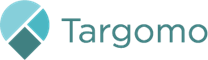Benchmarks help you compare any location to your best performing ones
How can you ensure a location is a good fit for your business or not?
Answering this question requires 2 key ingredients:
- a good understanding of your success factor. Our team at Targomo can help you uncover in detail what your success factors are and what your real catchment area is.
- a good comparison point, such as your best locations or locations in a specific area
With TargomoLOOP, you can build benchmarks and directly use them as a comparison point when analysing a location.
Compare your location to the benchmark
When you click on a location, you will notice 3 tabs under the location name and address (Results, Information, Benchmark). Click on the Benchmark tab to see how your location performs compared to the average of the selected benchmark. For each statistical data or POI you have added, we calculate the average for the selected benchmark and compare it to your location
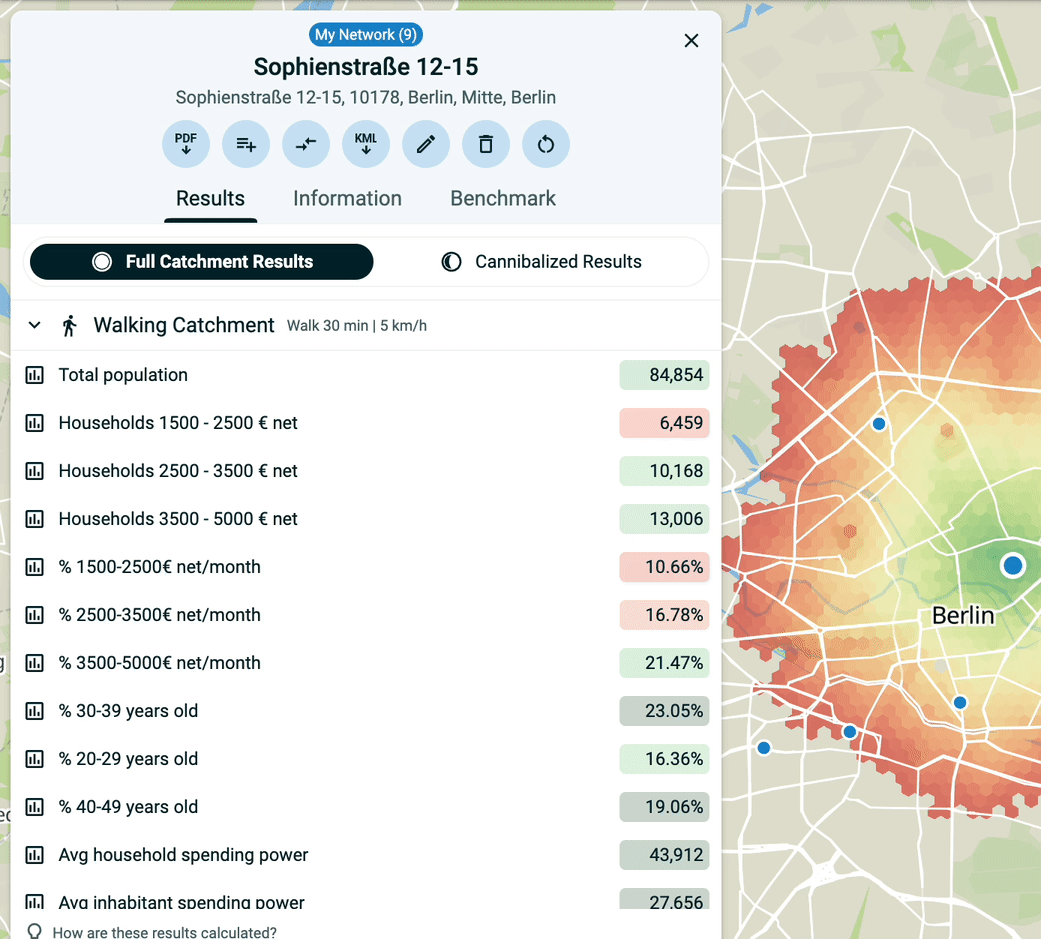
Data that are coloured in green have a value that is superior to the benchmark average. Data that are coloured in red have a value that is inferior to the benchmark average.
Default benchmark
By default, TargomoLOOP will always provide you with a default benchmark. This benchmark is called "Complete Network". It contains all the locations in the project, excluding locations belonging to a category "Competitors".
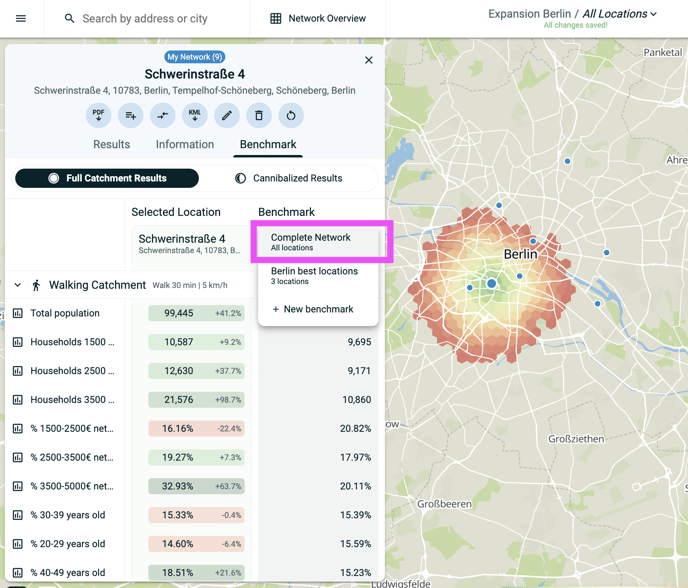
Create your own benchmark
To create a your own benchmark, you can directly select the locations you want to be in your benchmark with the shortcuts CMD + click (on Mac) or CTRL + click (on Windows and Linux). Then click "Create benchmark" on the menu. There are other ways to create a benchmark: you will find out more in this article
You can view the results for the locations inside one of your benchmark by clicking on the expand button (see below)
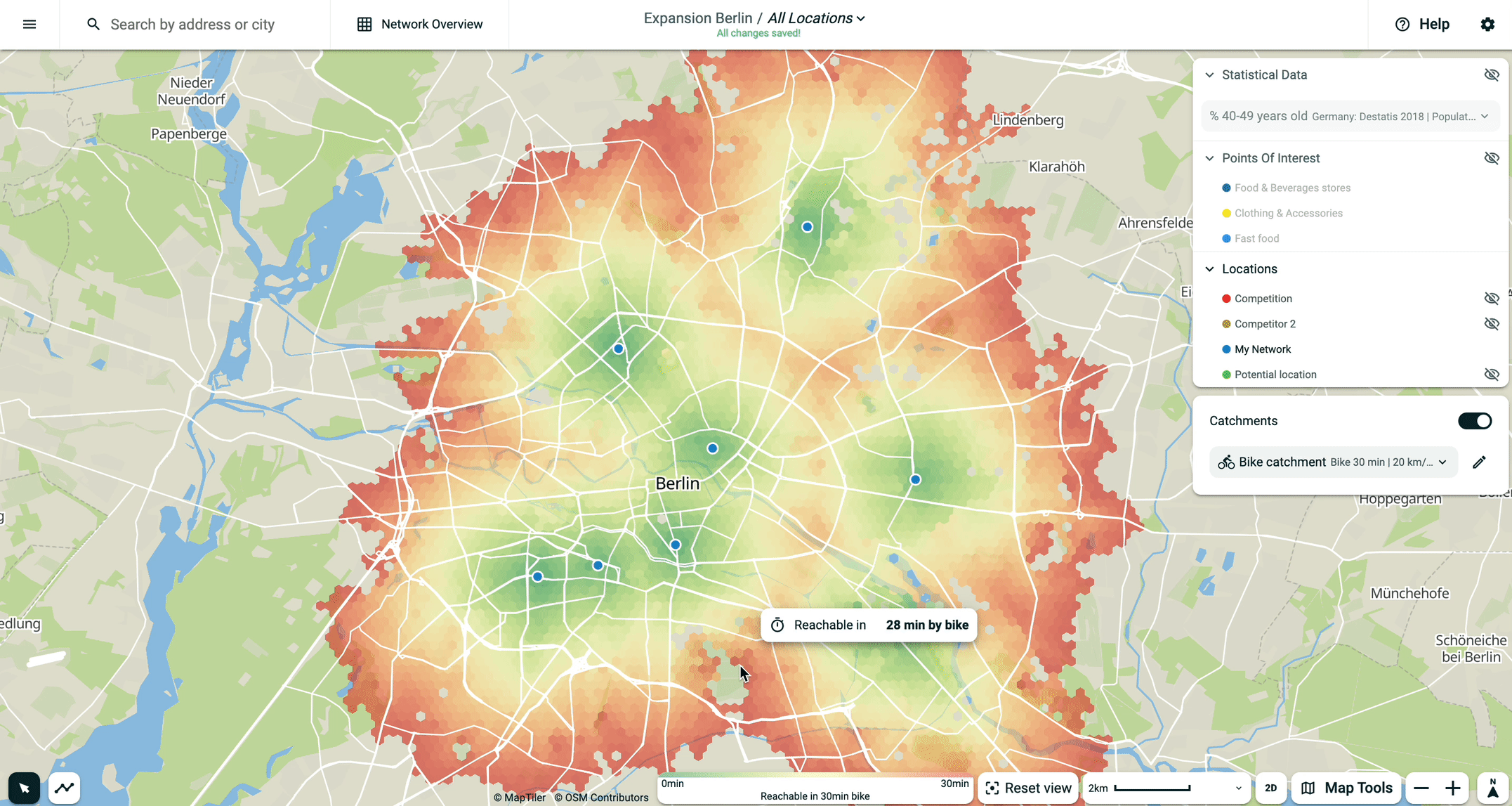
Change benchmarks
If you have different profiles of locations (inner city, suburbs, rural) or different brands, you may want to compare your selected locations with another benchmark. If you have created several benchmarks, you change benchmark under the benchmark header (see below).
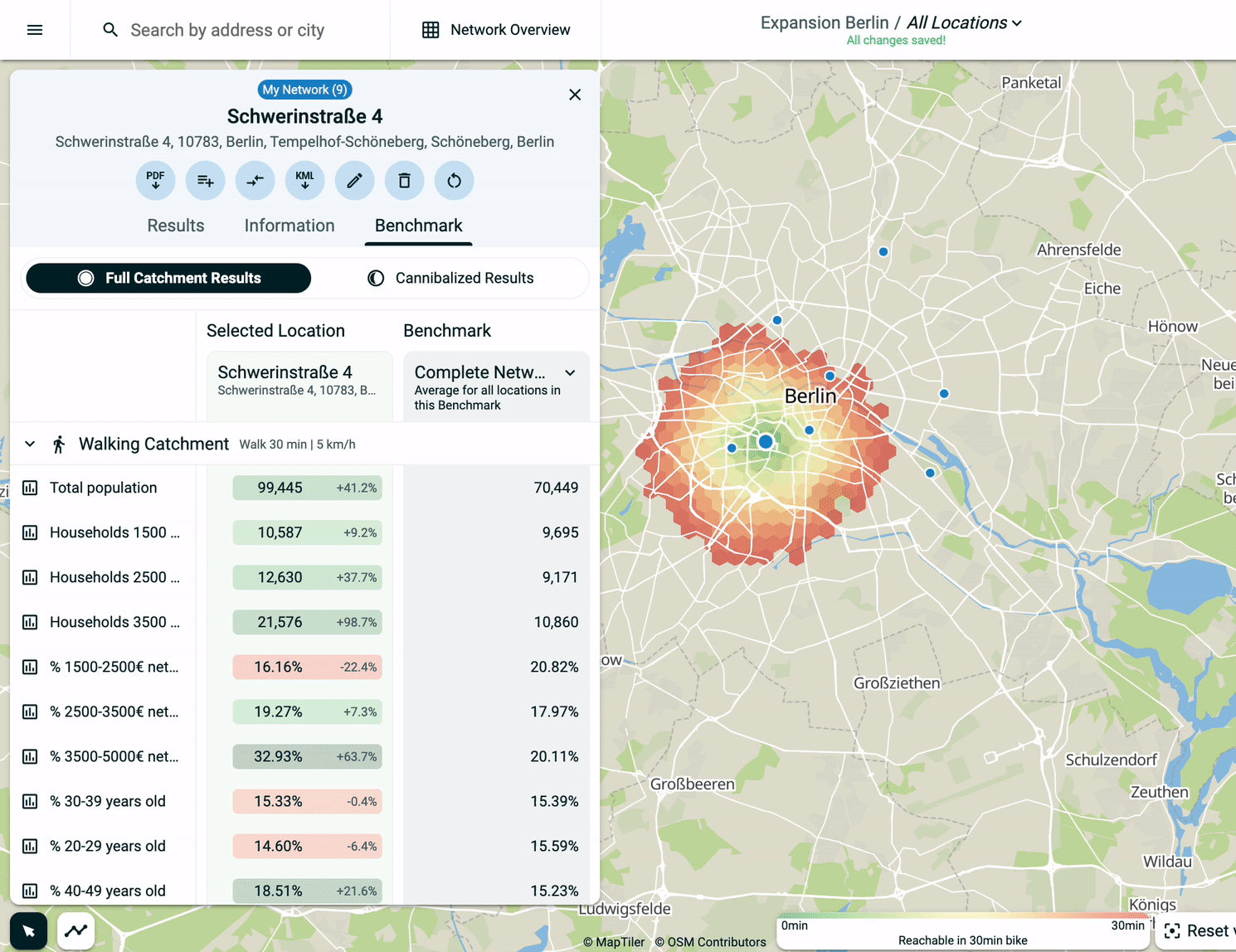
Expand the benchmark view
To see all the locations that are in a benchmark, simply click on the expand button (see below). You can collapse it back by clicking again on the button.
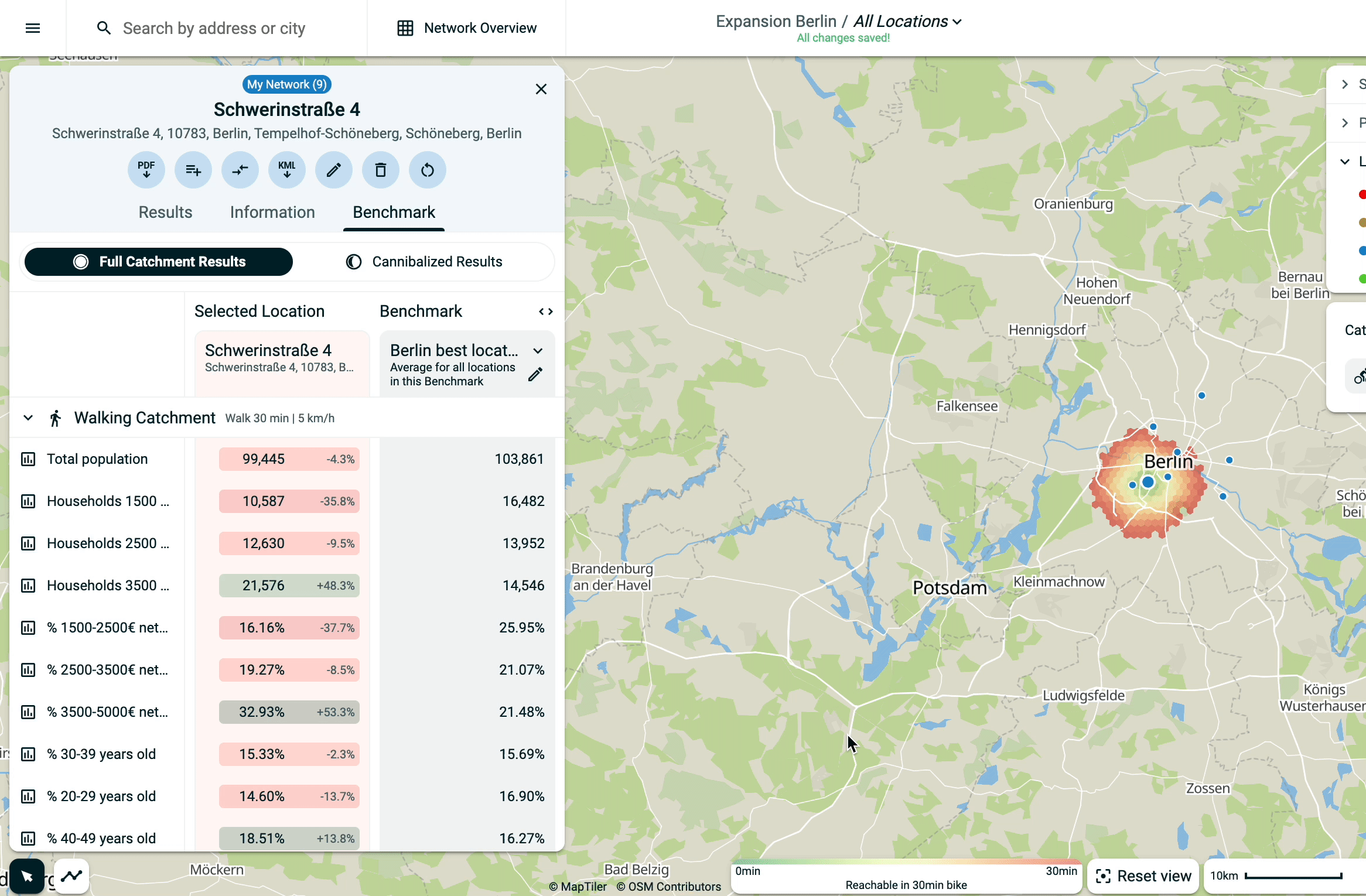
Edit benchmarks
To edit a benchmark, you can head to the settings page or use the shortcut on the Benchmark tab.
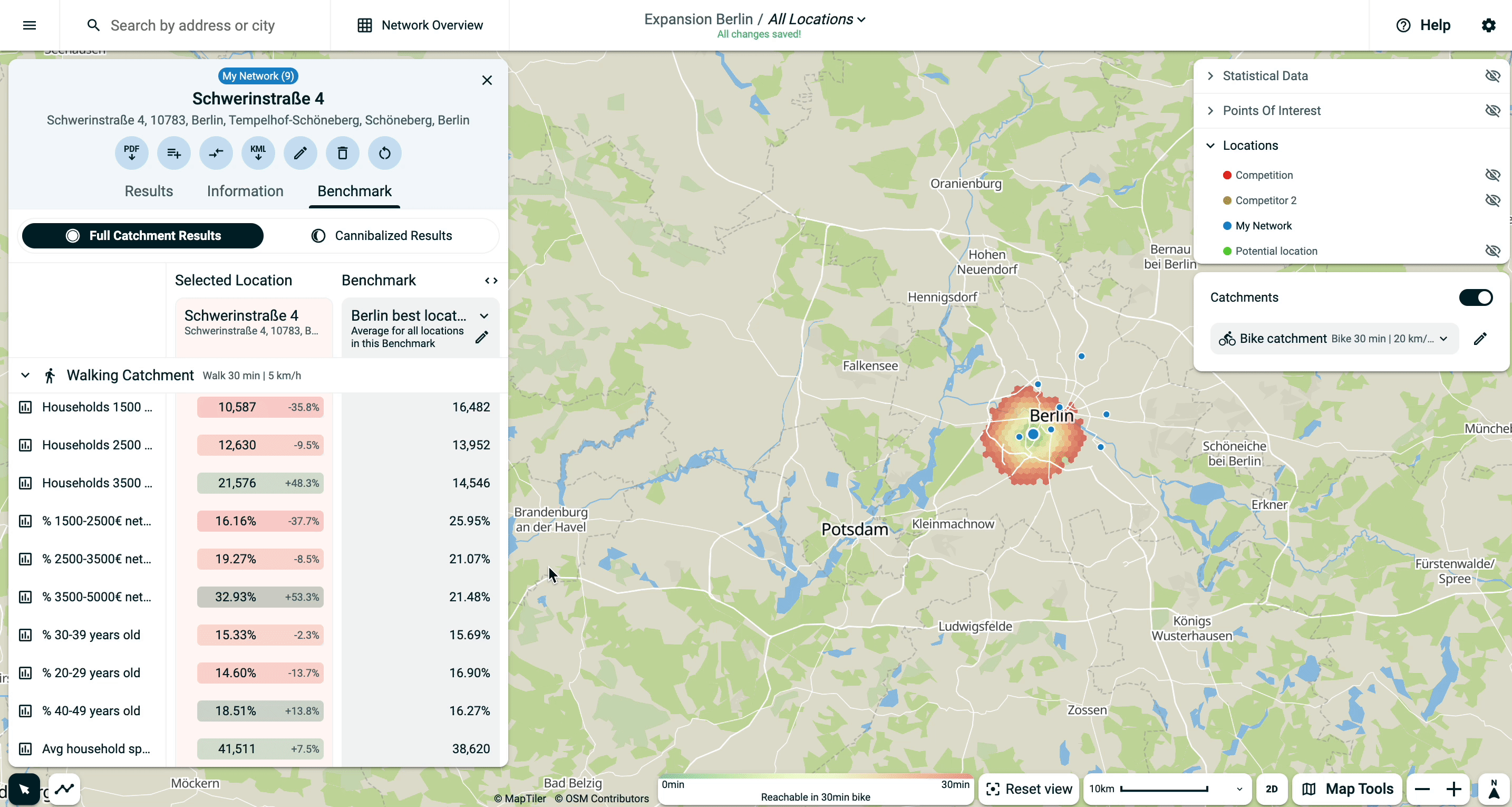
Once on the Settings page, add or remove locations and click update.