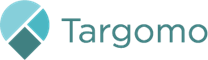Use benchmark feature to evaluate performance and understand how a location stacks up against others.
Benchmarking in TargomoLOOP allows you to compare one location against:
-
All locations in your network
-
A specific category (e.g. “Urban Stores” or “Franchise”)
-
A group of tagged locations (e.g. “Top Performers”)
-
A single location of your choice
This helps you assess whether a location is above or below average across key metrics like revenue, population reach, or spending power.
Steps to Benchmark a Location
-
Select a location from the map
It must be one of your existing network locations. -
Click on the Benchmark icon
This will open the comparison interface.
-
Default comparison: Your Network
The system will automatically compare this location against all others in your current network. -
Click the pencil icon (edit)
To change the benchmark type, click the edit button next to the current selection.
-
Choose your comparison group and Click “Compare”
You can select from:-
My Network – Compare against all locations in your network
-
Category – Filter by location type
-
Tagged Locations – Compare against a custom group
-
Single Location – Compare one-on-one with a specific store
-

The results will update immediately and display differences in key metrics.
📋 View Benchmark Table (Optional)
If you’re comparing against multiple locations (e.g. your network or a tag group):
-
Click the Benchmark Table icon next to the benchmark selector
-
This opens a table showing individual comparisons against each location in the selected group