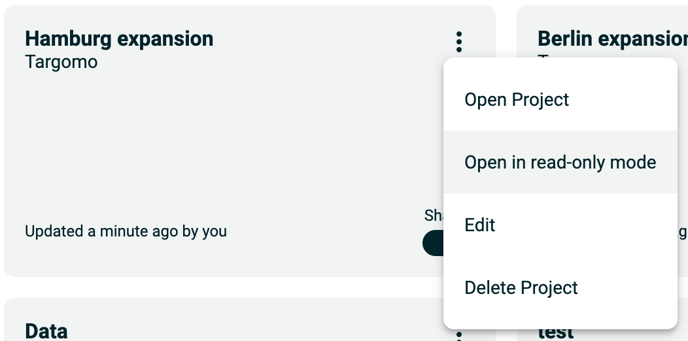Introducing multiple user access and read-only mode
Multiple users can now access a project at the same time
August 31st, 2021
Up until now, only one user could access a Targomo LOOP project at a time and edit it. Whenever a second user would join the project, the first would automatically be unseated. Aware of this limitation and your feedback about it, we have worked to make it possible for multiple users to access the same project.
Whilst only one user will be able to edit the project (i.e. add location and change the settings), many users will be able to access the project in a read-only mode at the same time. When in Read Only mode, you will be able to do most of your essential analysis tasks: analyse locations and their catchment, activate cannibalisation, download CSVs, etc.
How it works
When you enter your project and someone else is already on it, you will now be asked whether you want to open it in Read Only mode, or whether you want to take over the Editing mode.
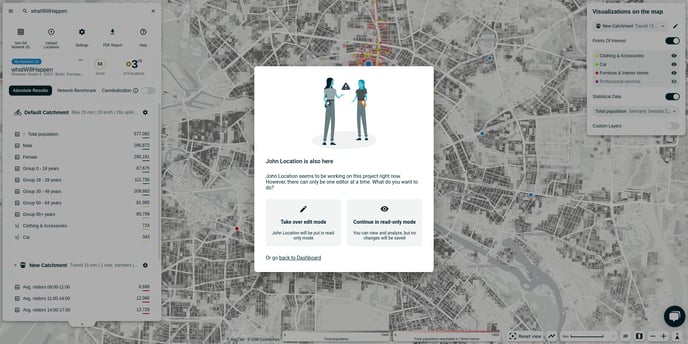
When you choose to open in read-only mode, you will be able to analyse your locations and their data. You will however not be able to create or edit locations, nor be able to change the settings. Your changes won't be saved to the project.
When you choose to open in editing mode, you will be able to do all the actions available today in LOOP. When choosing to go into editing mode, it also means that the person who was previously editing will be put in read-only. The changes they made up until now will be saved.
A user who was in editing mode and is now being taken over will see a warning
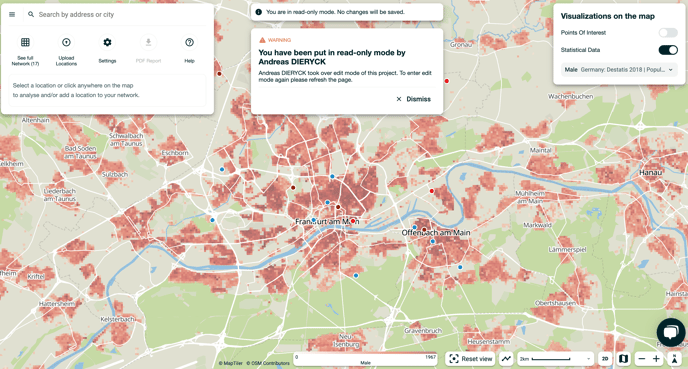
How to enter a project in read-only directly
By default, when you enter a project and no one uses it, you are in editing mode. You can however choose to enter a project in read-only mode directly, via the dashboard. That can be useful if you don't need to edit and the project and want to leave the editing mode to another colleague working on it later.
To do that, simply go on your dashboard and click on the 3 dots at the top right of your project. Then select "Open in read-only mode"